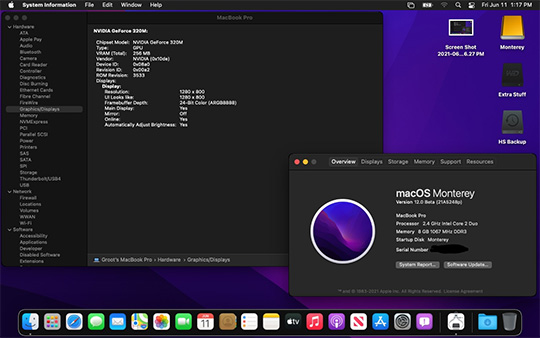
Intel SDE
7.58.0The Intel SDE Emulator is a powerful tool that allows developers and enthusiasts to simulate different x86 CPU architectures on their Mac. This means you can test your software on various processors, ensuring compatibility and enhanced performance.
Unlock the Power of Intel SDE Emulator for Ma
The Intel SDE emulator is a powerful tool that allows developers to simulate and test their software on Intel architectures, even on Mac systems. By emulating the behavior of different Intel processors, it enables developers to identify and resolve any compatibility issues early in the development process. Intel SDE Intel SDE is base on the PIN dynamic binary instrumentation system along with the XED encoder decoder.
With the Intel SDE Emulator, you can optimize your code, experiment with different CPU features, and gain insights into how your software performs on different hardware configurations - all without needing physical access to those machines.
For Mac users specifically, the importance of the Intel SDE emulator cannot be overstated. It bridges the gap between different platforms, enabling developers to seamlessly develop and test their software on Mac systems while ensuring compatibility with Intel architectures.
Exploring Key Features and Capabilities of Intel SDE Emulator for Mac
Virtualization technology enables users to create a virtual environment within their Mac systems, providing them with the ability to run applications and software that may not be natively supported. This opens up a world of possibilities for developers who need to test their software on different platforms or experiment with various configurations.
One of the key advantages of using the Intel SDE Emulator on a Mac is its ability to accurately simulate different processor architectures. This means that developers can test their code on various processors without needing physical hardware for each one. This saves both time and resources, allowing for more efficient development processes.
The emulator offers seamless integration with other development tools and environments, making it easy to incorporate into existing workflows. It provides a user-friendly interface that allows for easy configuration and customization, ensuring that developers can tailor their experience to suit their specific needs.
The Advantages of Using Intel SDE Emulator for Mac in Software Development
One of the key advantages of using Intel SDE Emulator for Mac software development is its enhanced debugging capabilities. Debugging is an essential part of any software development project, and this emulator provides developers with a comprehensive set of tools to identify and fix bugs quickly and efficiently.
This emulator allows developers to simulate different hardware configurations, enabling them to identify potential bottlenecks and optimize their code accordingly. By fine-tuning their applications for optimal performance on various hardware setups, developers can ensure a seamless user experience across different Mac devices.
Intel SDE Emulator offers compatibility with a wide range of instruction set architectures (ISAs), allowing developers to test their applications on different platforms without needing access to physical hardware. This flexibility not only saves time but also enables developers to reach a larger user base by ensuring compatibility across multiple devices.
Installing Intel SDE Emulator on Mac
Installing the Intel SDE Emulator on your Mac is a straightforward process. Follow these steps to get started:
1. Download Intel SDE Emulator for Mac here.
3. Once the download is complete, locate the installer file in your Downloads folder and double-click to launch the installation process.
4. Follow the on-screen instructions to complete the installation. Make sure to read and accept the license agreement.
5. Once the installation is complete, you can find the Intel SDE Emulator in your Applications folder.
Congratulations! You have successfully installed the Intel SDE Emulator on your Mac. Now, let's move on to configuring the emulator for optimal performance.
Increase Productivity and Efficiency: Leveraging Intel SDE Emulator for Testing Purposes on a Mac Machine
Testing with the Intel SDE emulator on macOS offers numerous benefits. Firstly, it provides a comprehensive environment for testing software across different architectures, ensuring compatibility and smooth functionality across various platforms. This eliminates the need for separate physical devices or virtual machines, saving time and resources.
The Intel SDE emulator enables developers to identify and address bugs more effectively. Its advanced debugging capabilities allow for precise analysis of code execution, making it easier to locate and rectify issues quickly. This not only streamlines the bug fixing process but also improves overall software quality.
Optimizing software performance is another key advantage of leveraging the Intel SDE emulator on a Mac platform. Developers can simulate different scenarios and system configurations to identify potential bottlenecks or areas for improvement. By fine-tuning their code based on these insights, they can enhance performance and deliver a smoother user experience.
Configuring Intel SDE Emulator on Mac
Here are some configuration steps you should consider:1. Selecting the CPU architecture
The Intel SDE Emulator supports various CPU architectures, including Intel Core, Intel Xeon, and Intel Atom processors. Depending on your testing requirements, select the CPU architecture that closely matches the target hardware configuration.
To select the CPU architecture, open the Intel SDE Emulator application and navigate to the Preferences or Settings menu. From there, you can choose the desired CPU architecture for emulation.
2. Allocating resources
To ensure smooth emulation, it's important to allocate sufficient resources to the Intel SDE Emulator. Open the emulator's preferences and adjust the memory and CPU allocation based on your Mac's capabilities and the requirements of your software.
Allocate enough memory to accommodate the emulator and the software you intend to test. Additionally, consider adjusting the CPU allocation to match the desired performance characteristics and emulate the target hardware accurately.
3. Networking configuration
If your software requires network connectivity during testing, configure the networking settings within the Intel SDE Emulator. You can specify network adapters, configure IP addresses, and set up virtual networks to simulate different network environments.
Advanced features and functionalities of Intel SDE Emulator on Mac
The Intel SDE Emulator offers a range of advanced features and functionalities to further enhance your software development and testing process. Here are some notable features to explore:
1. CPU feature control
The emulator allows you to enable or disable specific CPU features during emulation. This feature is particularly useful when testing software that relies on certain CPU instructions or extensions. By enabling or disabling specific features, you can evaluate the impact on performance and compatibility.
2. Cache simulation
Cache simulation within the Intel SDE Emulator enables you to analyze the behavior of your software in different cache configurations. By simulating different cache sizes and cache organizations, you can identify cache-related performance bottlenecks and optimize your code accordingly.
3. Memory profiling
Memory profiling is a powerful feature of the Intel SDE Emulator that allows you to analyze the memory usage patterns of your software. By monitoring memory allocations, deallocations, and access patterns, you can optimize your code to minimize memory overhead and improve overall performance.
These are just a few examples of the advanced features and functionalities offered by the Intel SDE Emulator.
Troubleshooting common issues with Intel SDE Emulator on Mac
Here are some common issues and their potential solutions:
1. Installation errors
If you encounter errors during the installation process, ensure that your system meets the minimum requirements mentioned earlier. Additionally, make sure you have sufficient disk space and a stable internet connection. If the issue persists, consult the official documentation or seek support from the Intel Developer Zone community.
2. Performance issues
If you experience performance issues while using the Intel SDE Emulator, consider adjusting the resource allocation settings. Allocate more memory and adjust the CPU allocation to match your software's requirements and your Mac's capabilities. Additionally, ensure that your software is optimized for emulation by following the best practices mentioned earlier.
3. Compatibility issues
If your software experiences compatibility issues when running on the emulator, ensure that you have selected the appropriate CPU architecture for emulation. Additionally, consider enabling or disabling specific CPU features to match the target hardware configuration. If the compatibility issues persist, consult the official documentation or seek assistance from the Intel SDE Emulator community.
Remember, troubleshooting issues with the Intel SDE Emulator requires a systematic approach. Consult the official documentation, seek assistance from the community, and experiment with different settings to identify and resolve the underlying problems.
Best practices for using Intel SDE Emulator on Mac
1. Start with small test cases
When using the Intel SDE Emulator for the first time, start with small test cases to familiarize yourself with the tool's capabilities. This approach allows you to understand the emulator's behavior and gain confidence before testing larger software projects.
2. Optimize iteratively
Optimizing your software within the Intel SDE Emulator is an iterative process. Make small changes, test the performance impact, and iterate until you achieve the desired level of performance. This approach allows you to identify and address performance bottlenecks effectively.
3. Leverage performance metrics
The Intel SDE Emulator provides valuable performance metrics that can help you identify areas for improvement. Monitor these metrics during testing and optimization to gain insights into the impact of different optimizations.
4. Document your optimizations
As you optimize your software within the Intel SDE Emulator, document the changes you make and their corresponding performance improvements.
Conclusion
To conclude Intel SDE works on Mac operating system and can be easily downloaded using the below download link according to Freeware license. The download file is only 18.1 MB in size.Intel SDE was filed under the Tools category and was reviewed in softlookup.com and receive 5/5 Score.
Intel SDE has been tested by our team against viruses, spyware, adware, trojan, backdoors and was found to be 100% clean. We will recheck Intel SDE when updated to assure that it remains clean.
Intel SDE user Review
Please review Intel SDE application and submit your comments below. We will collect all comments in an effort to determine whether the Intel SDE software is reliable, perform as expected and deliver the promised features and functionalities.Popularity 10/10 - Downloads - 655 - Score - 5/5
| Category: | Tools |
| Publisher: | Intel Corporation |
| Last Updated: | 06/12/2023 |
| Requirements: | Mac OS X |
| License: | Freeware |
| Operating system: | Mac |
| Hits: | 838 |
| File size: | 18.1 MB |
| Price: | Not specified |
 |
 |
| Name: * |
E-Mail: * |
| Comment: * |
|